Chcemy korzystać z ciasteczek (tzw. plików cookies), aby zapewnić Ci wygodne korzystanie z Niezbędnika Sprzedawcy, reklamy dopasowane do Twoich potrzeb oraz dostęp do najnowszych usprawnień, które tworzymy dzięki prowadzonej analityce i rozwiązaniom naszych partnerów. Jeśli zgadzasz się na korzystanie ze wszystkich ciasteczek, kliknij „ZAAKCEPTUJ”. Możesz także dopasować zakres zgód, aby to zrobić kliknij w „Zarządzaj”. Możesz zawsze wycofać zgodę, np. zmieniając ustawienia cookies, usuwając je lub zmieniając ustawienia przeglądarki. Więcej informacji znajdziesz w naszej Polityka Prywatności.
Asystent Sprzedaży > Autoresponder wiadomości Allegro (email)

Autoresponder wiadomości email / Allegro pomoże Ci zwiększyć pozycję Twoich ofert w wynikach wyszukiwania na Allegro:
- Zwiększ szybkość odpowiedzi na nowe wiadomości email od Kupujących na Allegro.
- Dzięki automatycznym wiadomościom znajdziesz się w czołówce Sprzedawców z najlepszą obsługą Klienta.
- Im wyższe wskaźniki Twojej jakości sprzedaży, tym większa widoczność Twoich ofert na Allegro.
- Ty definiujesz treść automatycznej wiadomości. Domyślnie "Dziękujemy za kontakt. Odpowiemy najszybciej jak to będzie możliwe.".
- Narzędzie sprawdza nowe wiadomości na poczcie co około 5 minut.
- Autoresponder odpowiada domyślnie na wiadomości z Pytaniem o przedmiot oraz z Centrum Wiadomości.
- Możesz dodać tyle kont pocztowych, ile zechcesz.
Sposób działania
- Autoresponder wiadomości email / Allegro odpowiada na nowe, jeszcze nieodczytane przez Ciebie wiadomości.
Po wysłaniu odpowiedzi przez Autoresponder wiadomość jest pozostawiona jako nieodczytana, tak abyś mógł na nią odpowiedzieć. Flaga / gwiazdka obok wiadomości poinfromuje Cię, że Autoresponder wysłał wiadomość automatyczną. Widzisz to również w historii odpowiedzi na Twojej poczcie. - Autoresponder może odpowiadać wyłącznie na wiadomości, w których tytule znajduje się jedna z fraz określonych w ustawieniach Autrespondera.
Domyślnie filtr ten zawiera frazę "Pytanie o przedmiot", tak aby autoresponder był nakierowany na wiadomości od Kupujących z Allegro. - Autoresponder nie odpowiada na wiadomości wysłane z adresu email, na który w ciągu ostatniej godziny Autoresponder już wysłał wiadomość.
- Allegro bierze pod uwagę czas odpowiedzi na pierwsze pytanie Kupującego, a ograniczenie to pozwala zabezpieczyć narzędzie przed pętlą auto-odpowiedzi, w przypadku kiedy Kupujący również stosuje autoresponder.
- Narzędzie sprawdza nowe wiadomości na poczcie co około 5 minut.
Nowa wersja Autorespondera wiadomości email / Allegro
Zalety nowej wersji Autorespondera wiadomości email / Allegro:
- częstsze sprawdzanie skrzynki pocztowej - co około 5 minut,
- branie pod uwagę tylko wiadomości z Allegro, na które nie udzielono odpowiedzi,
- bardziej intuicyjny sposób działania,
- odporny na odczytane wiadomości bez odpowiedzi - na takie również zostanie wysłana wiadomość,
- zapis wyników działania Autorespondera dostępny na stronie logów narzędzia.
- wyróżnienie wiadomości na skrzynce.
- dodatkowe zabezpieczenie przed pętlą auto-odpowiedzi - limit odpowiedzi na ten sam adres email (3 na 24h),
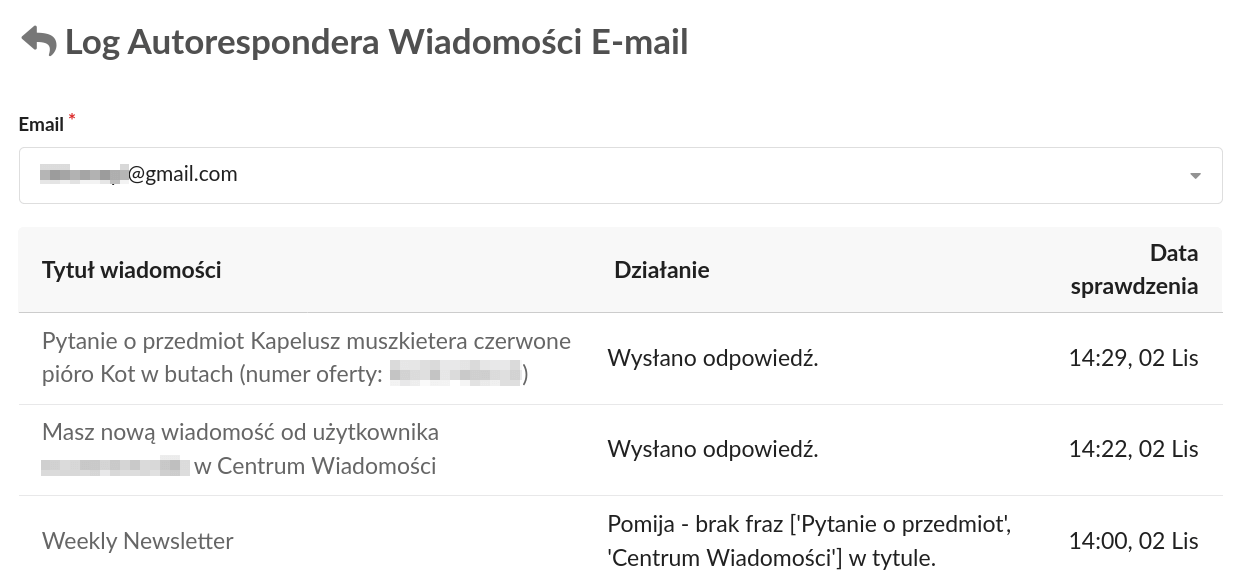

Szeroki zakres konfiguracji sposobu działania Autorespondera Pytań Allegro

Możliwość ustawienia dynamicznych odpowiedzi
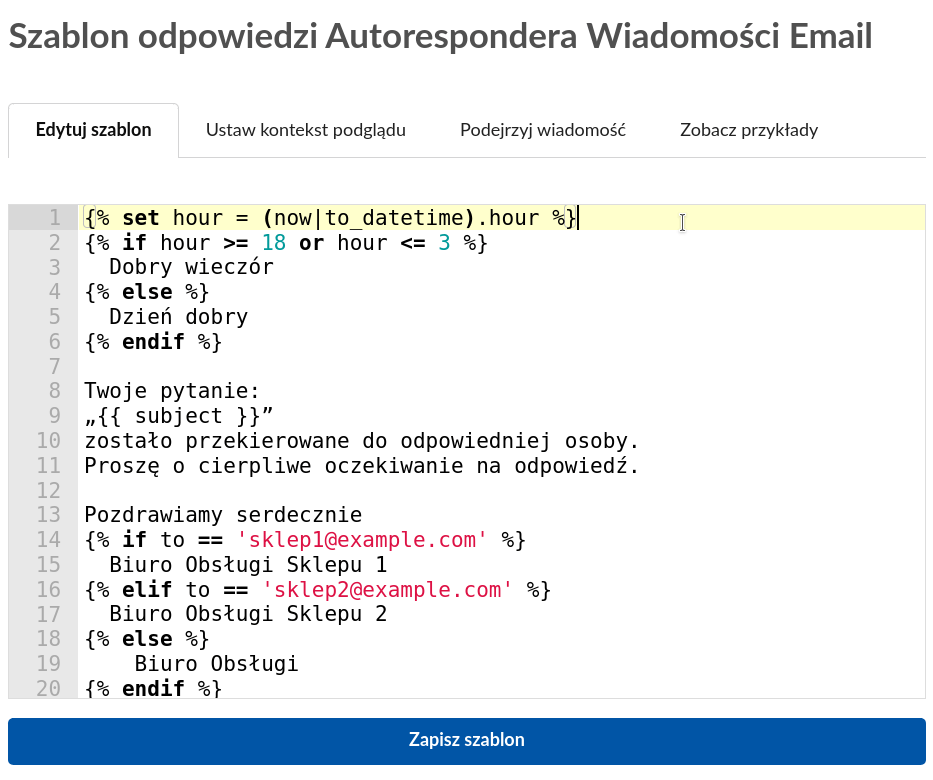
Dzięki szablonom wiadomości, treść odpowiedzi autorespondera może być zależna od:
- adresu email odbiorcy,
- adresu email nadawcy,
- aktualnej godziny (np. w godzinach wieczornych przywitasz się przez „Dobry wieczór”),
- treści wiadomości (np. jeśli w treści występuje słowo „reklamacja” to w odpowiedzi opiszesz proces reklamacji),
- tytułu wiadomości,
- wykrytego języka wiadomości,
- wkrótce rozszerzymy kontekst odpowiedzi o kolejne zmienne.
Oczywiście, jeśli nie potrzebujesz automatyzacji udzielania odpowiedzi za Ciebie, możesz użyć zwykłej statycznej treści.
Wypróbuj przez 7 dni za darmoFAQ — Najczęściej Zadawane Pytania
Aktualny koszt narzędzia znajdziesz w naszym cenniku.
Po zakupie narzędzia możesz podłączyć do niego nieograniczoną liczbę skrzynek pocztowych.
Tak. Narzędzie działa poprzez Twoją pocztę email. Symuluje Twoją odpowiedź do Kupującego, który natychmiast wie, że wiadomość dotarła i otrzymuje dodatkowe informacje od Ciebie.
- Załóż darmowe konto w Niezbędniku Sprzedawcy.
- Połącz konta pocztowe w ustawieniach Kont pocztowych.
- Włącz funkcję Autorespondera wiadomości email w ustawieniach Asystenta Sprzedaży.
- Możesz zmienić treść domyślnej odpowiedzi w ustawieniach narzędzia.
- W ustawieniach Kont pocztowych kliknij przycisk Dodaj konto pocztowe.
- Wpisza adres email dodawanej skrzynki pocztowej oraz hasło dostępu do tej skrzynki.
- Jeśli pola IMAP i SMTP nie zostały uzupełnione automatycznie, sprawdź u swojego dostawcy poczty internetowej, jak skonfigurować te parametry.
- Kliknij przycisk "Przetestuj połączenie i zapisz".
W przypadku poczty Gmail niezbędne będzie również:
- Włączenie IMAP w ustawieniach Konta Gmail.
- Włączenie dostępu do poczty mniej bezpiecznym aplikacjom.
- W otrzymanym od Google powiadomieniu o blokadzie połączenia z pocztą potwierdzić znajomość urządzenia.
- W przypadku podania nieprawidłowego hasła i blokady konta Gmail, należy odblokować dostęp tutaj.
Jeśli na Gmailu posiadasz kilka podłączonych kont, to aby mieć pewność, że ustawienia dokonujesz na poprawnym koncie, zalecamy skonfigurowanie konta w trybie prywatnym przeglądarki (incognito).
